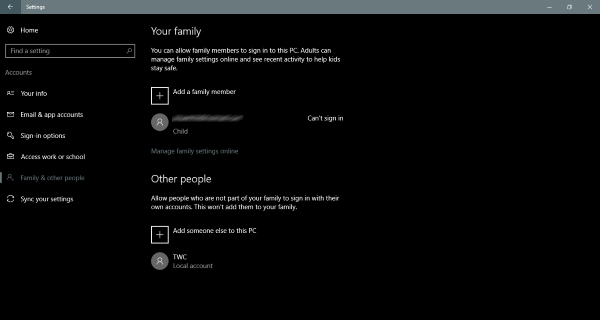Although the ability to add guest account was removed in Windows 10, but all the elements required to create a guest account still exist. You can use the net user command in a Command Prompt to setup and create a Guest account on Windows 10.
Here is How to Create a Guest Account in Windows 10:
- STEP 1: Open Start and search for Command Prompt. Right click and then select Run as administrator.
- STEP 2: Now, we need to add a user account on your computer. Type in the following command to create a new user. ‘TWC’ here is the name of the user account, you can name it whatever you want. But make sure the name of the account is not ‘Guest’ as it is reserved by Windows.
net user TWC /add /active:yes
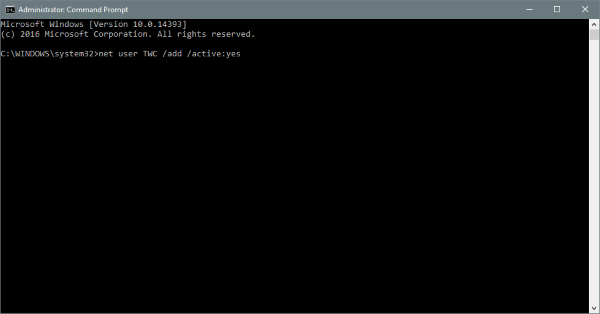
- STEP 3: Once the account is created, execute the following command. It lets you add a password to the account. Since this is a guest account we do not want to add a password to it, so hit Enter to skip.
net user TWC *
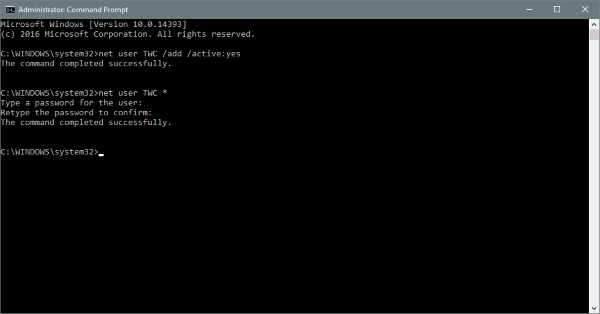
- STEP 4: Now we need to delete the newly created account from Users group and then add it to Guests group. The commands below will let you do that. Enter these commands one by one and you are done for most of the part.
net localgroup users TWC /delete
net localgroup guests TWC /add
Now the account has been created and it is at the Guest level.
The Guest Accounts let users perform all the basic tasks. These accounts have privileges to run apps, browse the internet, play music and etc. But these accounts cannot change system settings, install or remove new programs and make any changes to the system that require permissions.
Here is how to delete Guest Accounts in Windows 10:
If you want to delete any of the Guest accounts, make sure you are logged into the Administrator account before performing the steps mentioned below:
1. Open Settings, then go to Accounts.
2. Select Family & other people from the left menu.
3. Now under Other People, you may find the guest account you created earlier. Click on it and select Remove. The account and its data would be completely removed from your computer.