In Windows 10, most of the network options were moved to Settings. The Setting app and the new Network flyout are completely different from Windows 7 and Windows 8.1. The options have been moved around, so it takes longer to open the classic Network Connections folder when needed. To save your time, you can create a special shortcut to access it.
Here is How to Create Network Connections Shortcut in Windows 10:
- STEP 1: At first, open the Control Panel.
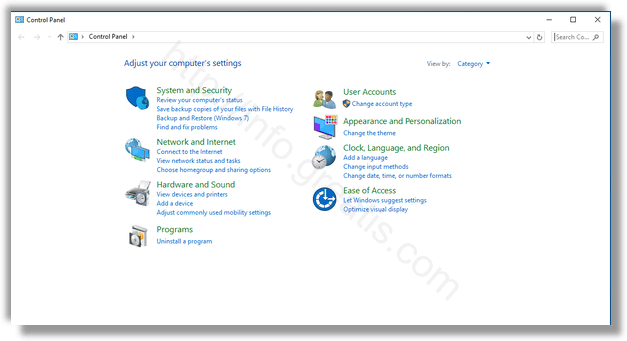
- STEP 2: Then go to Network and Internet\Network and Sharing Center and click on the Change adapter settings link.
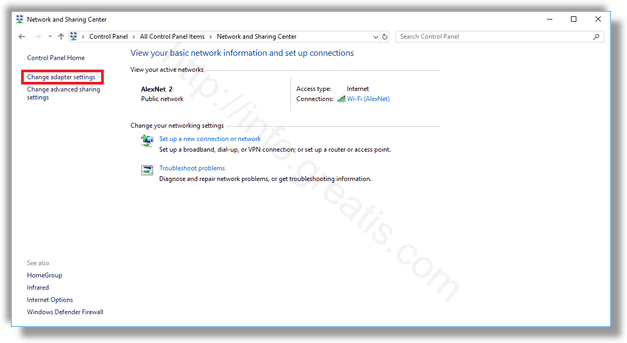
- STEP 3: After that click on the folder icon in the address bar and drag and drop it to your desktop.
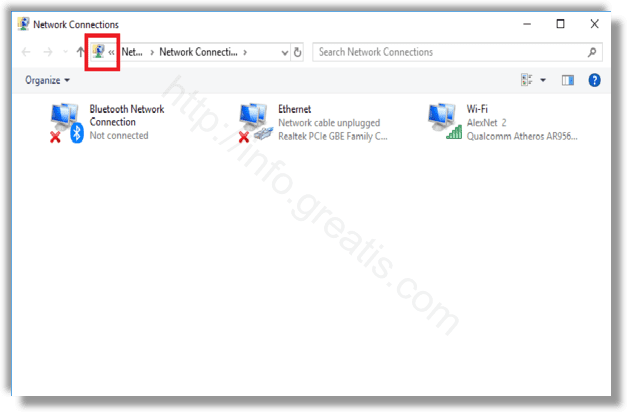
The new shortcut will appear on the Desktop.