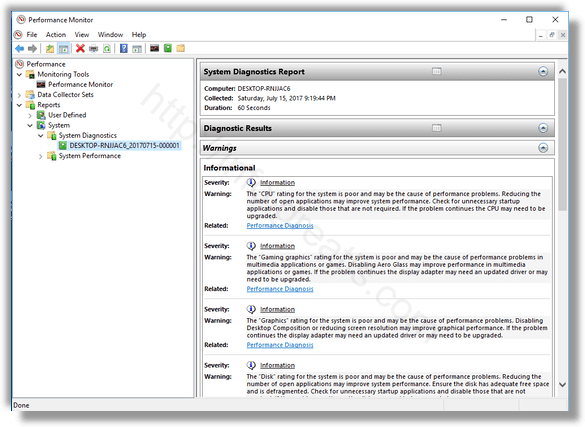The diagnostics report consists of a number of sections, which list the status of critical system components with any problems if they have been found. If a solution for a problem is applicable, it will be mentioned in the report. This data is one of the most useful reports in Windows 10. The System Diagnostics report is part of the built-in Performance Monitor tool.
Here is How to Create System Diagnostics Report:
- STEP 1: At first, sign in as Administrator before proceeding.
- STEP 2: Press
 keys together on your keyboard and type in the Run box the following:
keys together on your keyboard and type in the Run box the following:
perfmon /report
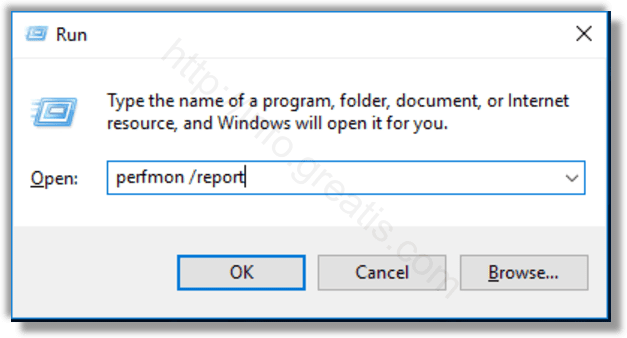
- STEP 3: Press OK. The Performance Monitor app will be opened and start collecting data required for the report for about 1 minute.
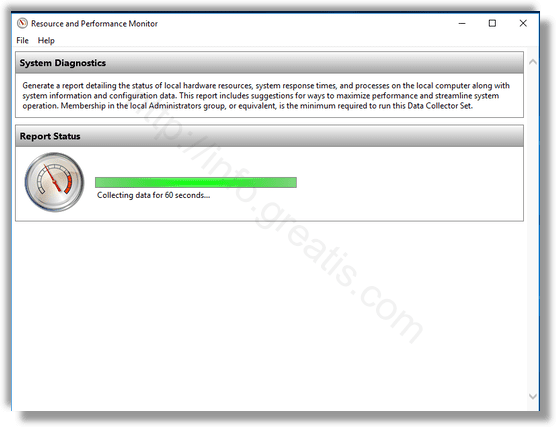
- STEP 4: Once the whole data is collected, the report will be generated and shown.
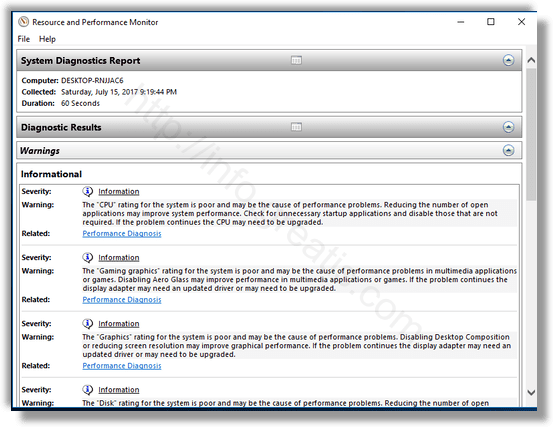
The report will be saved in Performance Monitor. You can inspect it immediately or do it later. To access the created report, run the Performance Monitor app. Just type perfmon.exe in the Run box to do it.
On the left, select Reports – System – System Diagnostics. There you will find the reports you have created earlier.