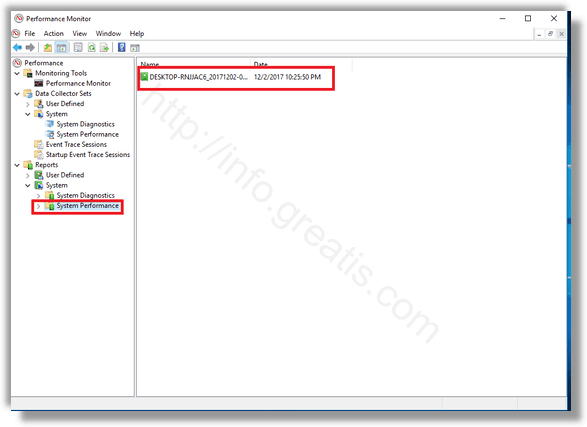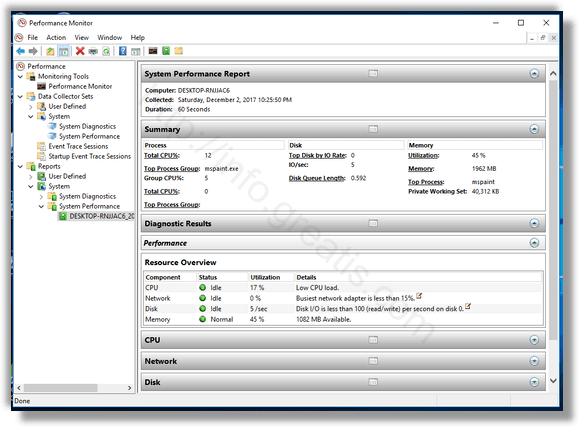In Windows 10, you can create a System Performance report to inspect system and app performance issues in a useful way. The report includes of a number of sections, listing the status of critical system components with their performance impact. It comes with a summary and resource overview along with every component’s impact explained. Here is how to create it.
Here is How to Create System Performance Report in Windows 10:
- STEP 1: At first, run the Performance Monitor. To do so just press Win+R, type perfmon and press OK.
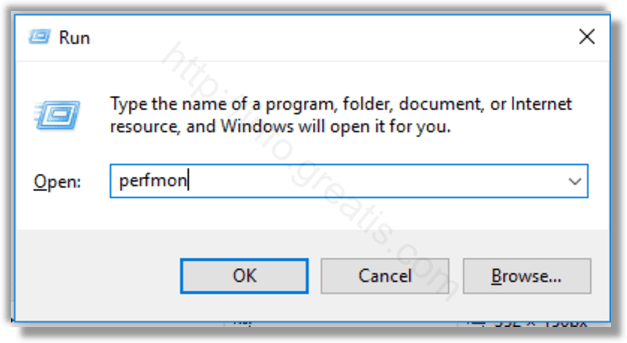
- STEP 2: After the Performance Monitor app will be opened, expand the Data Collector Sets item and go to System -> System Performance.
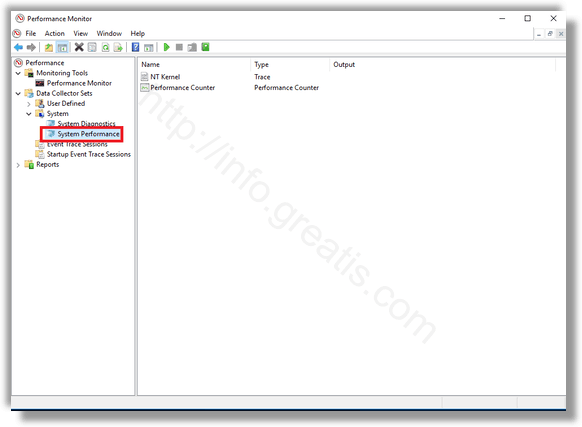
- STEP 3: Then right click the System Performance item and select Start from the context menu. This will create a new System Performance report for the last 60 seconds of system uptime.
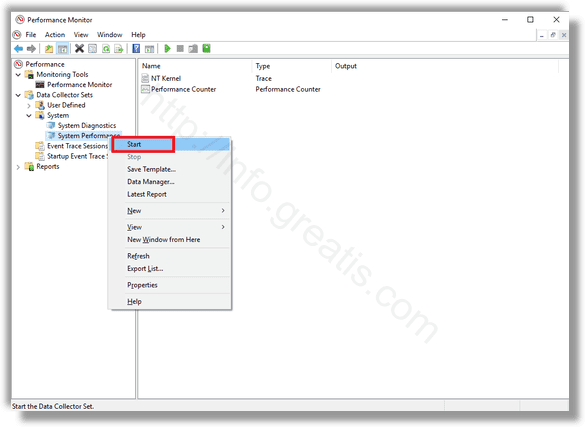
- STEP 4: At last, to see your report, go to Reports -> System -> System Performance in the left pane. You will find all reports created on your PC.