A user profile is a set of files and folders to store all the personal preferences, app settings, documents and other data. Every user account has an associated user profile. Usually, it is stored in the folder C:\Users\Username and includes a number of subfolders. like Desktop, Documents, Downloads, etc. If your user profile has got corrupted or if you need to reset it to default, then you can delete the profile without removing the account. Here is how to do that.
Here is How To Delete User Profile in Windows 10:
- STEP 1: At first, press Win + R hotkeys on the keyboard to open the Run dialog.
- STEP 2: Then type SystemPropertiesAdvanced into the text box and press Enter.
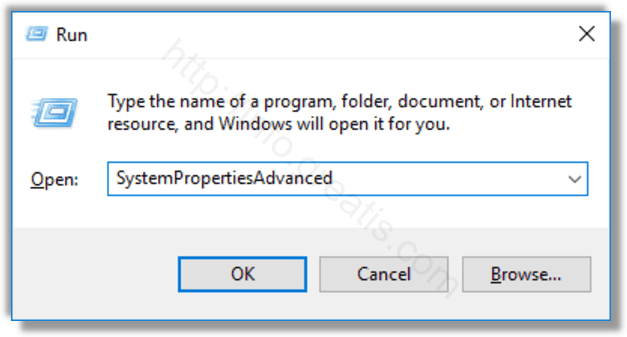
- STEP 3: After that, click on the Settings button in the User Profiles section.
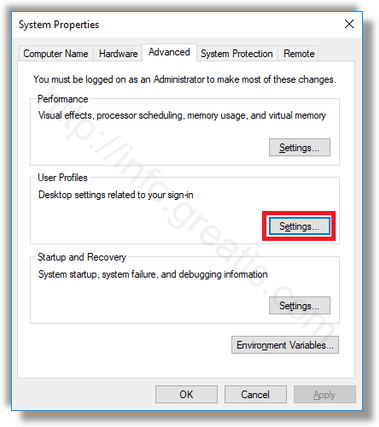
- STEP 4: Finally, select the profile of the user account and click the Delete button.
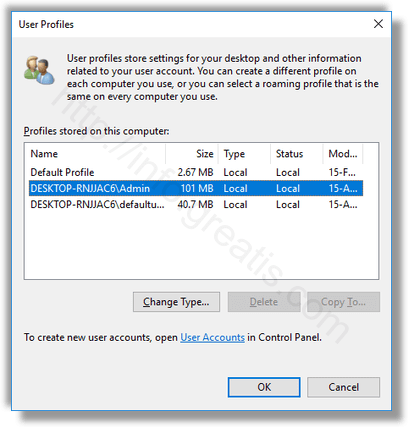
Confirm the request, and the profile of the user account will now be deleted.
The next time the user signs in, his or her profile will be re-created automatically, with all the default options and settings.