Starting with Windows 10 version 1607 “Anniversary Update”, Windows 10 includes a new feature that allows apps on your device to communicate with other devices and open the same apps on them. This will allow you to continue your work faster when you change your device. By default, the Shared experiences feature is enabled in Windows 10. But you may want to switch this feature off. Here is how.
Here is How to Disable App Synchronization Between Devices in Windows 10:
- STEP 1: At first, open the Settings app.

- STEP 2: Then go to System.
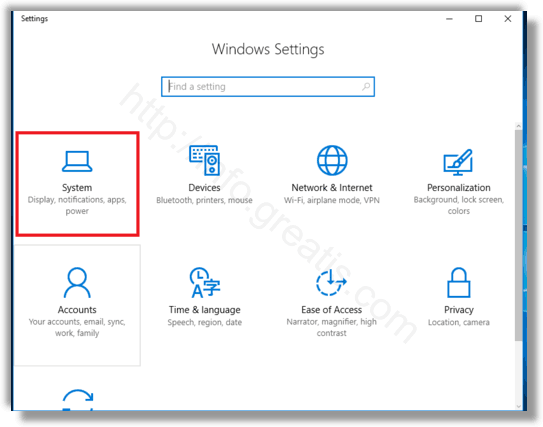
- STEP 3: At last, on the Shared experiences section turn off the toggle option Share across devices.
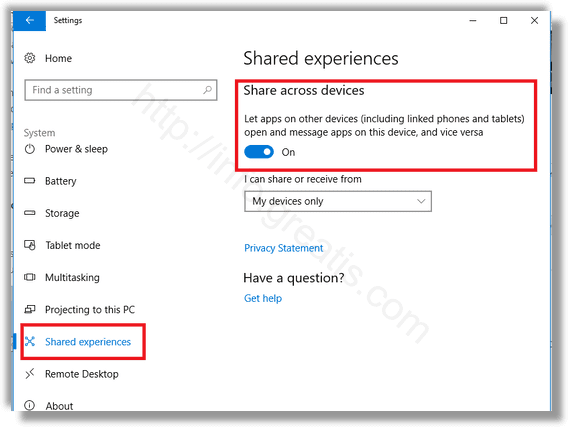
Note: Also you can change the configuration of Shared experiences. When enabled, you can select either My devices only or Everyone nearby under I can share or receive from.