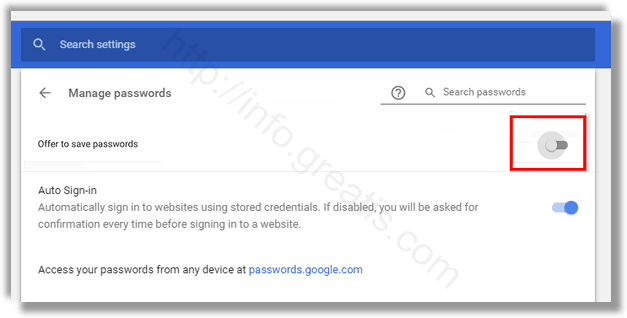Each time you enter your credentials, Chrome asks you to save them. The next time you open the same web site, your browser will auto-fill the saved credentials. If you are signed in to Chrome with your Google account, you can use your passwords on various devices like PCs, Android tablets and phones. By default, the browser offers to save your passwords. Here is how to disable password saving.
Here is How to Disable Password Saving in Google Chrome:
- STEP 1: At first, open the Google Chrome browser.
- STEP 2: Then click on the three dots menu button (the last button on the right in the toolbar). Choose Settings item in this menu.
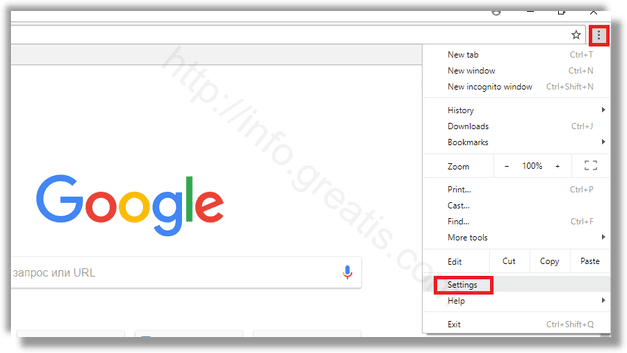
- STEP 3: After that, click on Advanced at the bottom.
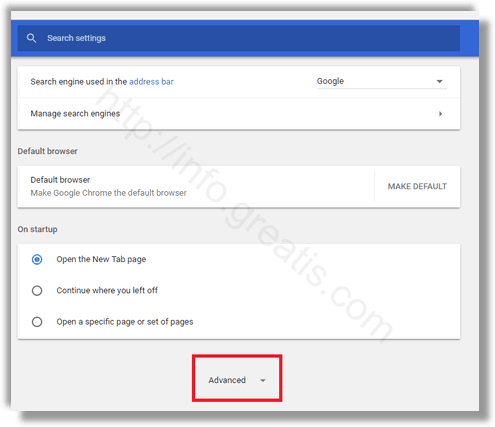
- STEP 4: Find the section Passwords and forms in appeared window. Click the link Manage passwords.
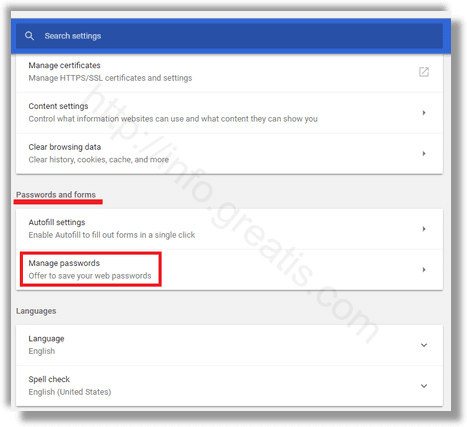
- STEP 5: Finally, disable the option Offer to save passwords.