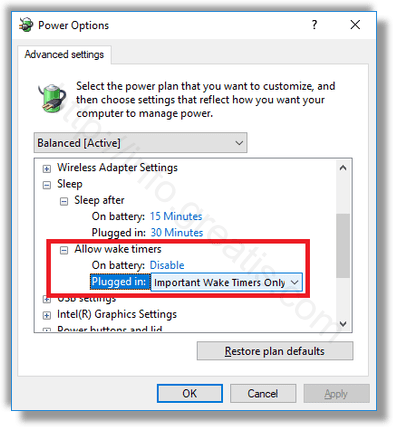A various software can wake your Windows 10 PC from sleep. For example, if an update is scheduled to be installed, or a special task in the Task Scheduler app is defined with the option “Wake the computer to run this task”, then the computer will be turned on automatically. But sometimes you may want to disable wake timers and prevent them from waking your Windows 10 device. Here is how.
Here is How to Disable Wake Timers in Windows 10:
- STEP 1: At first, go to Settings – System – Power and sleep.
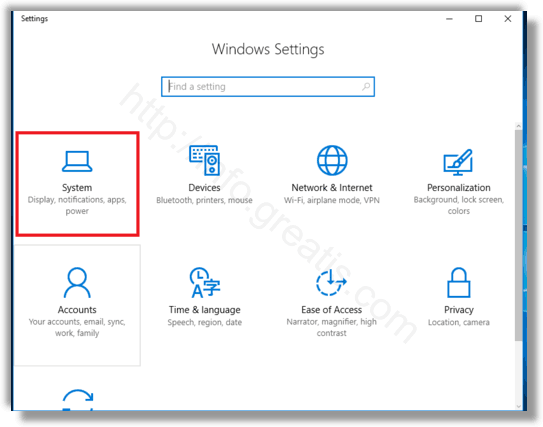
- STEP 2: Then click Additional power settings under Related settings.
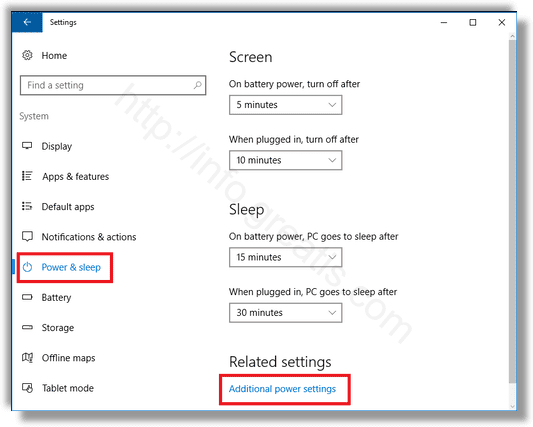
- STEP 3: After that, click Change plan settings as shown in the next screenshot.
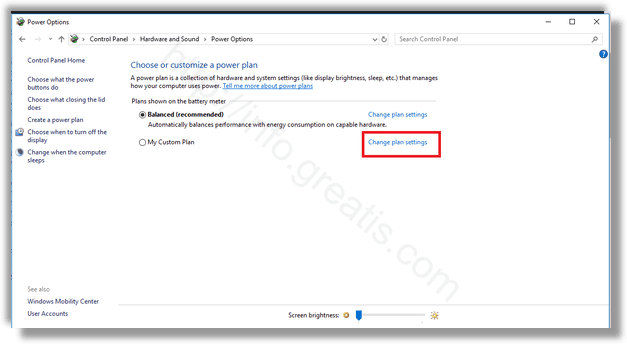
- STEP 4: Click on Change advanced power settings on the next page.
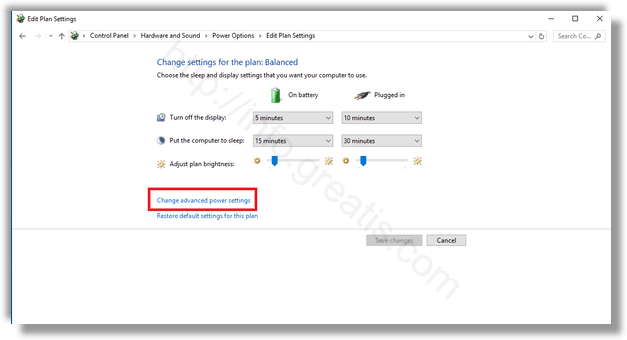
- STEP 5: Finally, configure the option Allow wake timers under Sleep section. It can be configured individually when on battery and when Plugged in. The default value is Enabled.