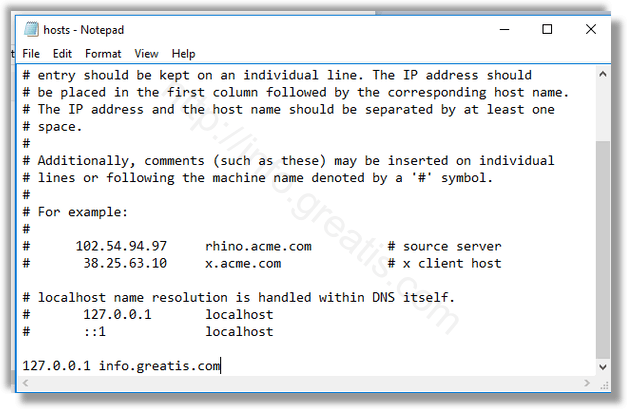Every Windows version comes with a special Hosts file which helps resolving DNS records. In addition to your network configuration, the file can be used to define a domain=IP address pairing which will have priority above the value provided by the DNS server. Here is how to edit this file in Windows 10.
Here is How to Edit the Hosts File in Windows 10:
- STEP 1: At first, find Windows Accessories in the Start menu.
- STEP 2: Then right-click the Notepad app and select More – Run as Administrator.
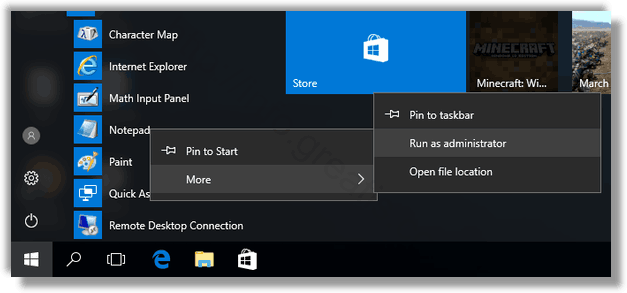
- STEP 3: After that, click the File menu – Open, and navigate to the folder C:\Windows\System32\drivers\etc.
- STEP 4: Then select All Files from the drop-down menu and double click on appeared hosts file.

- STEP 5: At last, type the IP address of the domain followed by the domain name you want to use to resolve the remote destination host, and save your changes.