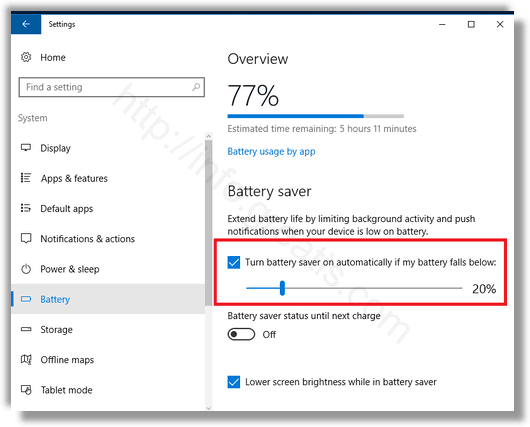Out-of-the-box, Battery Saver is disabled. You need to turn it on manually, or configure it so it becomes enabled automatically once the battery falls below the specified power percentage. These settings can be changed in the Settings app.
Here is How to Enable Battery Saver in Windows 10:
- STEP 1: At first, open the Settings app.
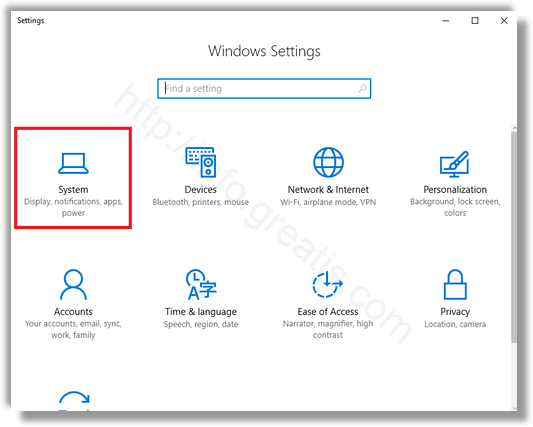
- STEP 2: Then go to System -> Battery.
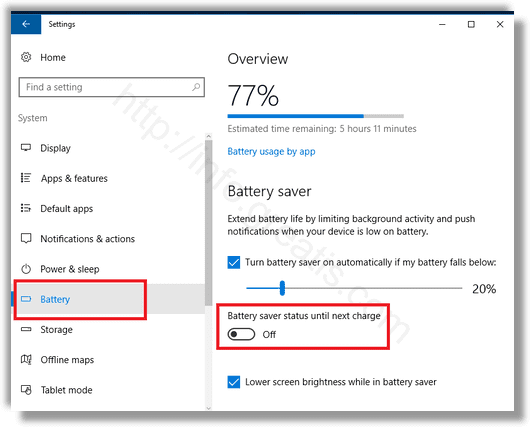
- STEP 3: After that, on the right you will see a number of options related to Battery Saver. To enable the Battery Saver right now, turn on the switch Battery saver status until next charge. This will enable the battery saver feature immediately.
- STEP 4: At last to enable the automatic Battery Saver feature, tick the check box Turn battery saver on automatically if my battery falls below: and use the slider to set the desired battery percentage. Once the battery level falls below the specified percentage, the Battery Saver feature will be enabled automatically.