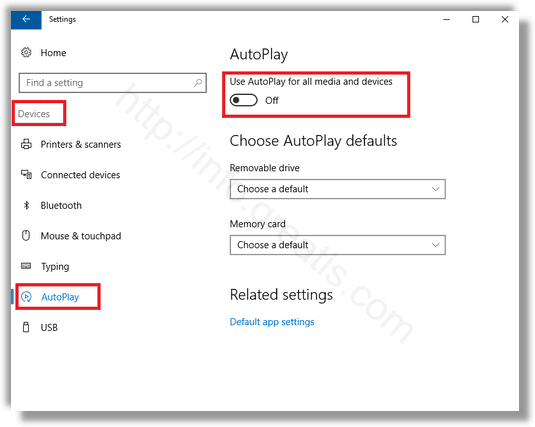When you insert a removable device (CD/DVD/Flash card) into your computer, you’ll often see Windows’ AutoPlay popup. AutoPlay detects the kind of disc or media you have inserted and automatically takes whatever action you request. But if you find the feature annoying or dangerous, you can disable AutoPlay very simply in Windows 10.
Here is How to Enable or Disable AutoPlay in Windows 10:
- STEP 1: At first, open the Settings app
- STEP 2: Then click on the Devices icon.
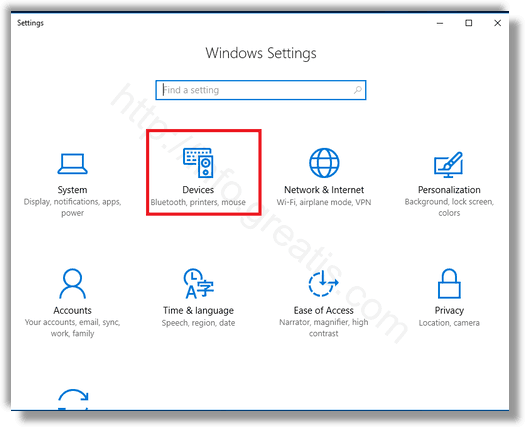
- STEP 3: Click on AutoPlay on the left side. After that switch off Use AutoPlay for all media and devices. With this switched off, you will never see the AutoPlay window pop up.