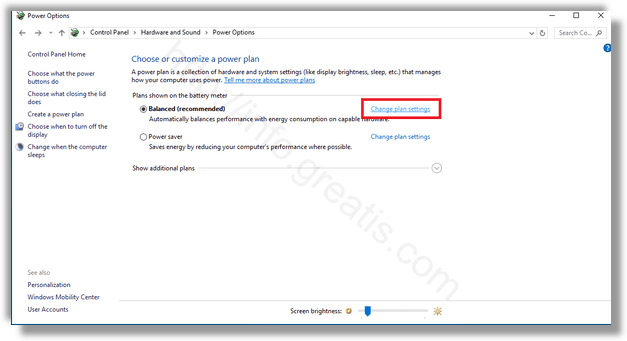USB selective suspend is a very useful power management feature available in the Windows OS. It allows you to reduce the computer’s power consumption by suspending unused (inactive) USB ports. Here is how to enable it.
Here is How to Enable USB Selective Suspend with Control Panel in Windows 10:
- STEP 1: At first, open the Control Panel.
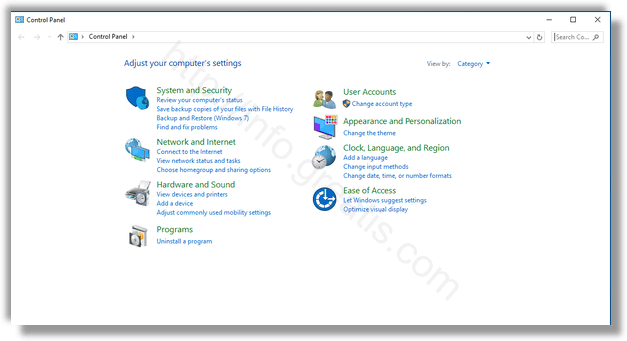
- STEP 2: Then go to Hardware and Sound and click on Power Options.
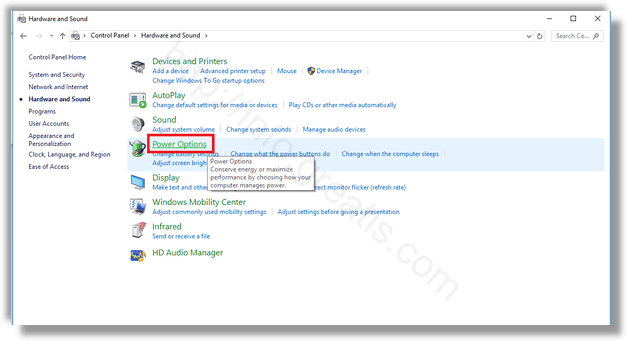
- STEP 3: After that, on the right pane click the link Change plan settings.
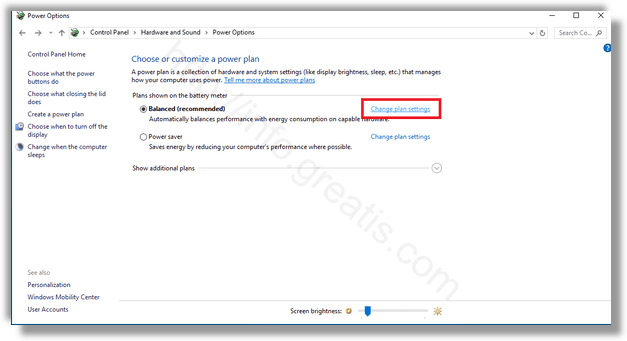
- STEP 4: Then click the link Change advanced power settings.
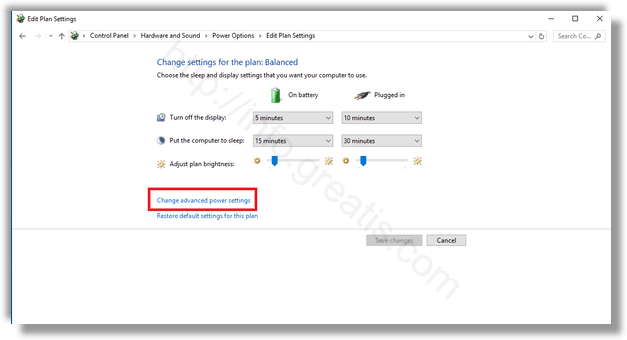
- STEP 5: At last, expand USB Settings -> USB Selective suspend. Set this option to Enabled.
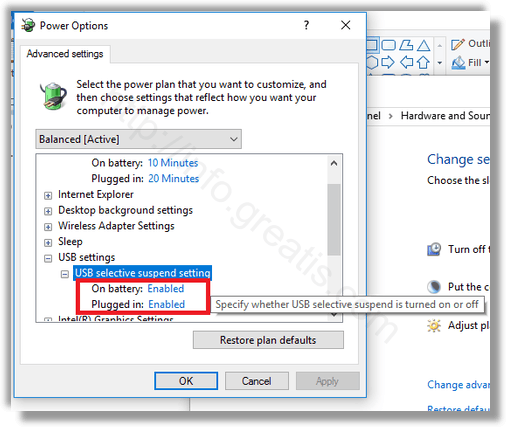
Here is How to Enable USB Selective Suspend with Settings app in Windows 10:
- STEP 1: At first, open the Settings app.
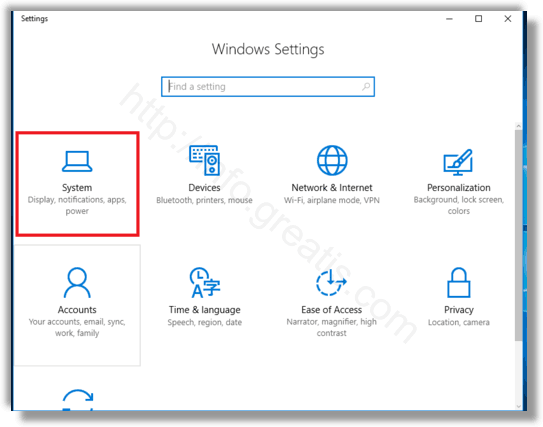
- STEP 2: Then go to System – Power & sleep.
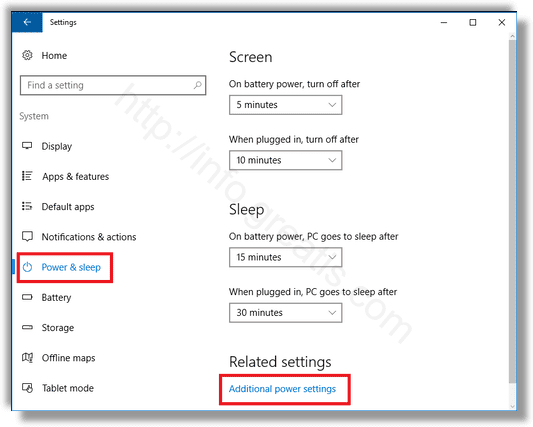
- STEP 3: After that, on the right pane click on the link Additional power settings.
- STEP 4: At then, this will open the classic Power Options applet you are already familiar with.