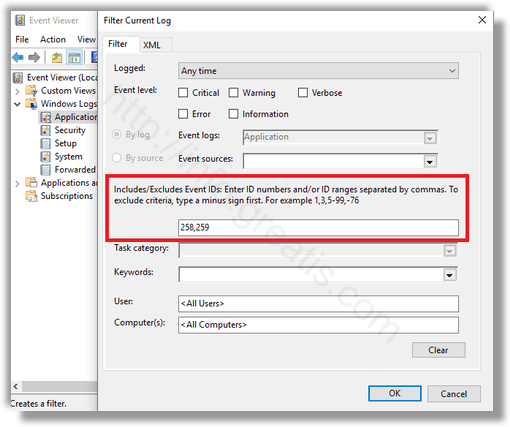In Windows 10, you can shrink a partition on your drive. This can be useful if you have extra space on your drive which you would like to use for installing another OS in a dual-boot configuration. Or you might want to split one big partition into a couple of smaller partitions. Later, you might want to read the partition shrink log to perform some analysis, troubleshoot any issues experienced while doing the operation or recall the process in your memory. Here is how.
Here is How to Find Partition Shrink Log in Windows 10:
- STEP 1: At first, run the Event Viewer. To do so, just press Win+X and select Event Viewer in the context menu.
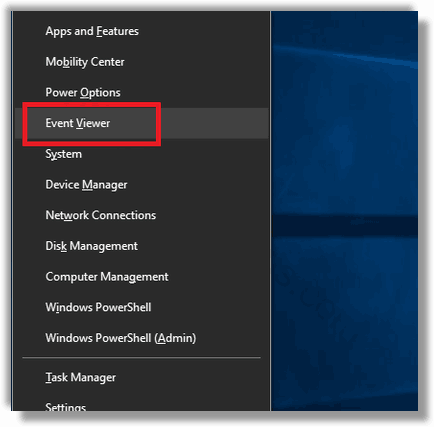
- STEP 2: Then go to Windows Logs \ Application.
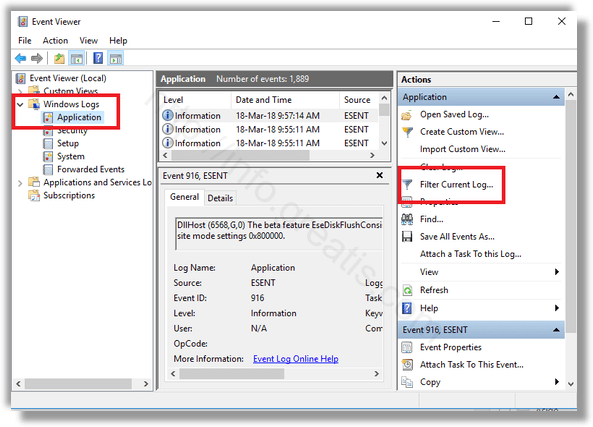
- STEP 3: After that, click on the link Filter Current Log….
- STEP 4: Finally, type 258,259 in the “Includes/Exlcudes IDs” text box and press OK. The Event Viewer app will now show only events related to partition shrinking operations. You can click on a row to see the operation details, date, time, and the result.