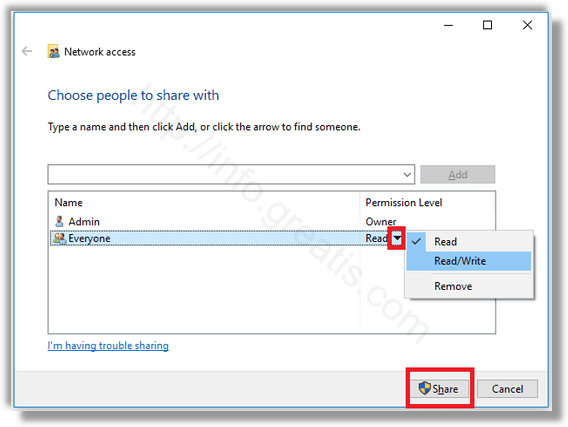As you know, Windows 10 doesn’t include the HomeGroup feature starting in version 1803. For many users, HomeGroup was a convenient way to share files and folders over a network. So here is how to share file and folder without using HomeGroup, but using the built-in SMB shares feature.
Here is How to Share File or Folder in Windows 10:
- STEP 1: At first, open the File Explorer.
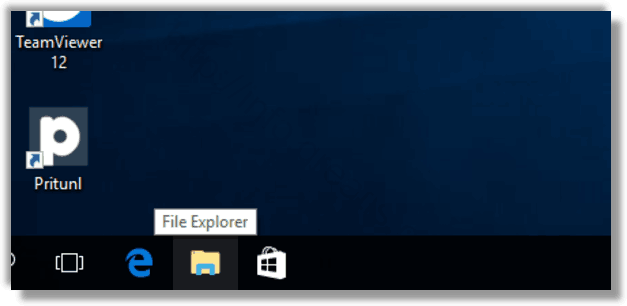
- STEP 2: Then navigate to a file or a folder which you want to share, and right-click on it to select Give access to from the context menu.
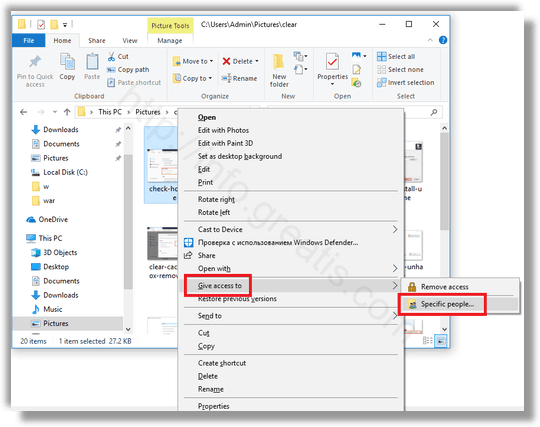
- STEP 3: Select Specific people from the submenu.
- STEP 4: After that you will see the list of user accounts that you are currently sharing the file or folder with. By default, you’ll see only the item owner in the list.
- STEP 5: Then select the desired user account or the “Everyone” item from the drop down list to make the file or folder available to every user on your network, and click on the Add button.
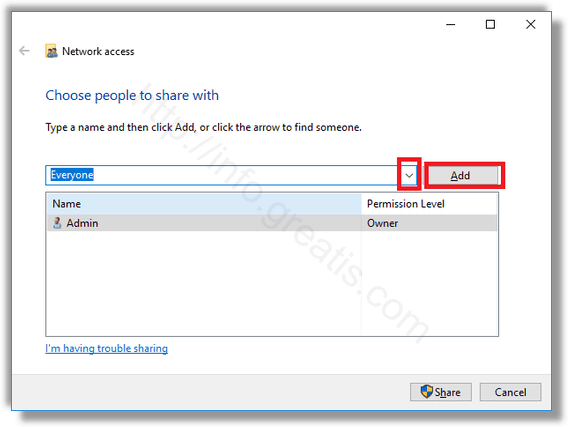
- STEP 6: Finally, in the Permission level column, select Read or Read/Write according to what you want, and click on the Share button to start sharing.