Windows 10 comes with a built-in backup system called File History. It allows the user to create a backup copy of files stored on your PC. For example, it can help you to transfer your files from an old PC to a new one. Or you can use it to backup your files to an external removable drive. File History automatically creates backup versions of your data on a schedule to a drive you select to save to. But you can create a new file history backup manually.
Here is How to Manually Create a File History Backup in Windows 10:
- STEP 1: At first, open the Settings app.

- STEP 2: Then go to Update & Security -> Backup.
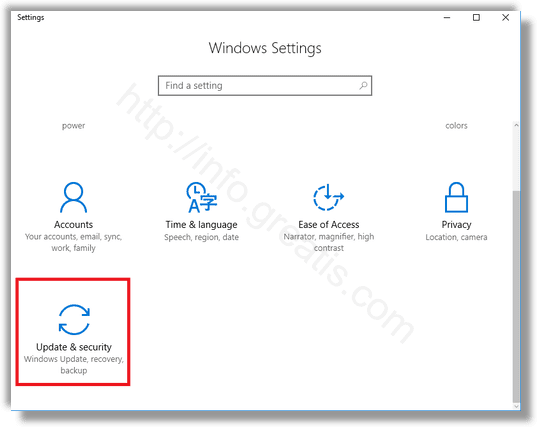
- STEP 3: After that, click on the link More options on the right pane.
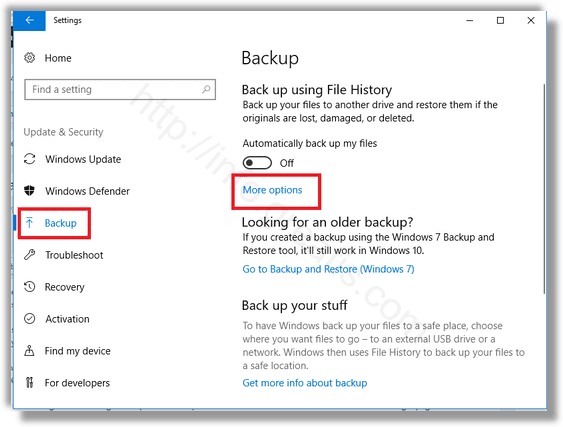
- STEP 4: At last, click on the Back up now button on the next page.
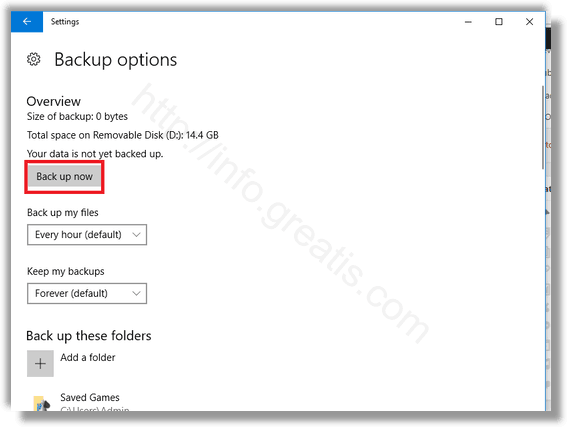
- STEP :