If you use Windows 10 on a tablet or some other mobile device, your main drive may not have enough capacity. If you use lots of Metro/Modern apps, they can occupy considerable disk space so you might want to move apps to another partition (such as an SD card) or to some external drive. Here is how to do that.
Here is How to Move Apps to Another Drive in Windows 10:
- STEP 1: At first, open the Settings app.

- STEP 2: Then go to Apps – Apps and features.
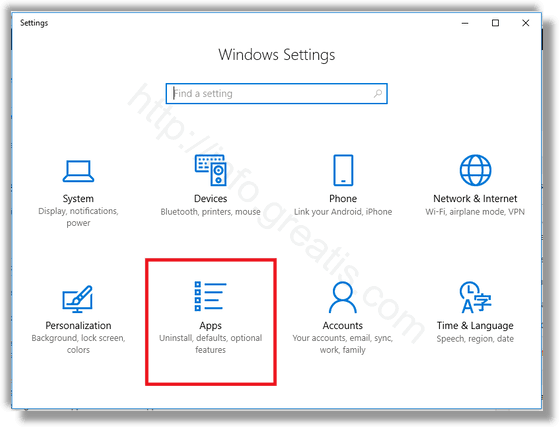
- STEP 3: After that select the app you want to move at the right pane. Click on the Move button next to it.
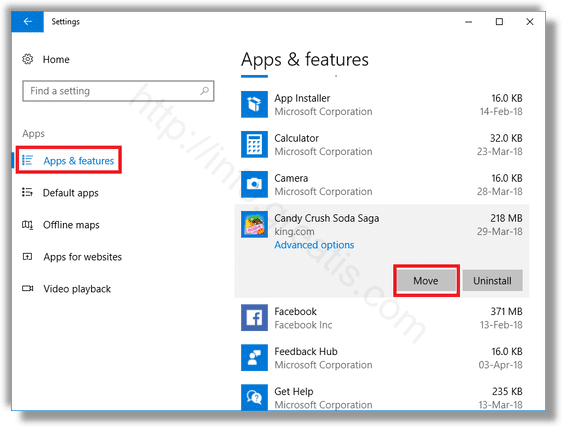
- STEP 4: Finally, select a drive to move the app to, and click on the Move button.
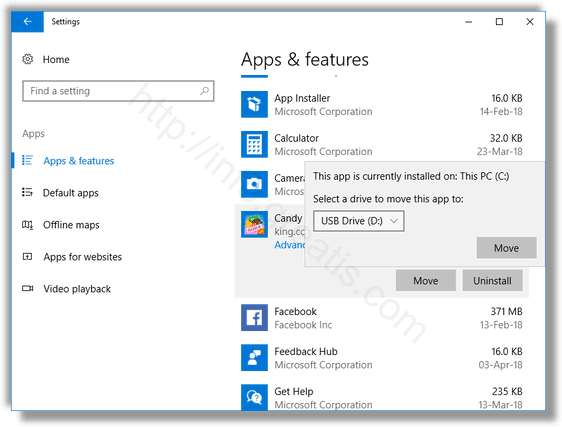
You might be prompted to remove all apps from another device which can be stored on your drive. The other apps must be deleted to be able to move apps from your current device to this drive.Windows 10 will create a new folder, WindowsApp, on the target drive, and move app’s folders and files there.
If you moved your apps to a removable drive and then disconnected that drive, then any app moved there will no longer work until the drive is connected again.