Windows 10 stores your Pictures folder in your user profile. In most cases, its path is something like C:\Users\UserName\Pictures. You can open it quickly by typing %userprofile%\Pictures in File Explorer’s address bar. Here is how to move this folder to another location.
Here is How to Move the Pictures Folder in Windows 10:
- STEP 1: At first, open the File Explorer.
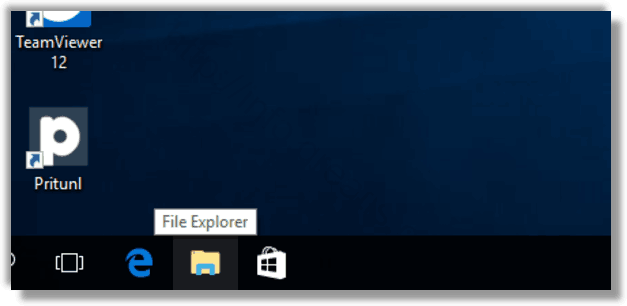
- STEP 2: Then type or copy-paste the following in the address bar: %userprofile% and press the Enter key.
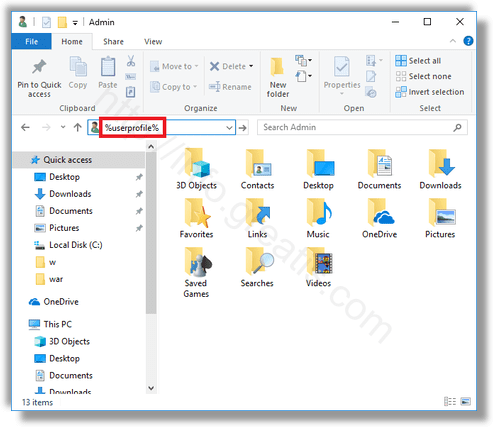
- STEP 3: After that, right click the Pictures folder and select Properties.
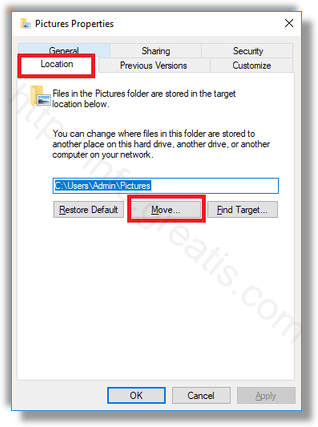
- STEP 4: Finally, go to the Location tab, and click on the Move button. Choose the new folder you want to store your Pictures and press OK.
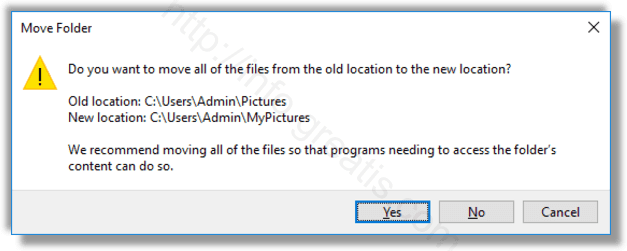
Note: If prompted, click on Yes to move all your files from the old location to the new folder.