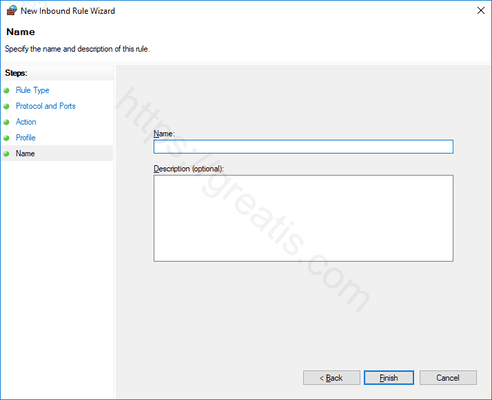Firewall is a program to protect you from threats on the internet (both traffic from the internet and from local applications trying to gain access when they shouldn’t). But sometimes you may want to allow otherwise restricted traffic through your firewall. To do so, you’ll have to open a port. Here is how.
How to Open a Port on Windows Firewall:
- STEP 1: At first, open Windows Firewall App. To do so, just click Start, type Windows Firewall into the search box, and then click on Windows Defender Firewall.
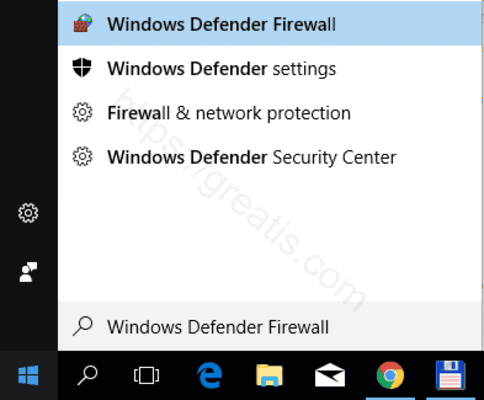
- STEP 2: Then click on Advanced Settings.
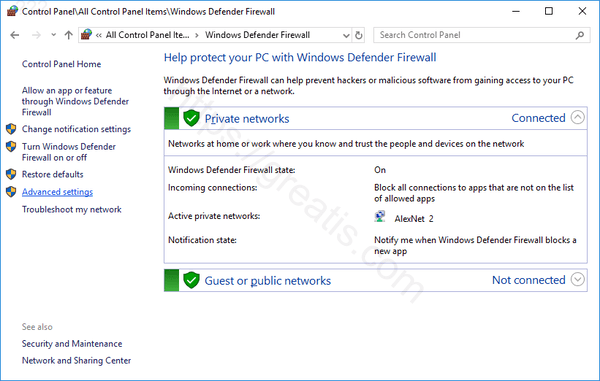
- STEP 3: After that, click the Inbound Rules category on the left. In the far right pane, click the New Rule command.
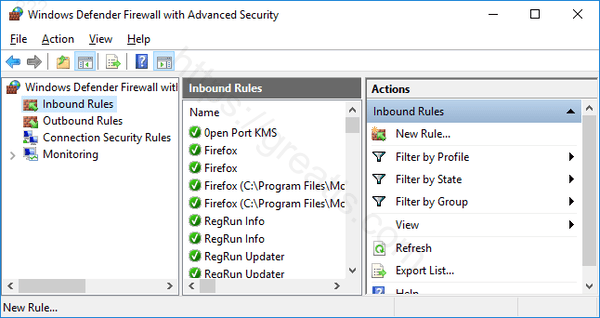
Note: If you need to open a rule for outgoing traffic, instead of clicking Inbound Rule, you’d click Outbound Rule. - STEP 4: Then select the Port option on the Rule Type page and then click Next.
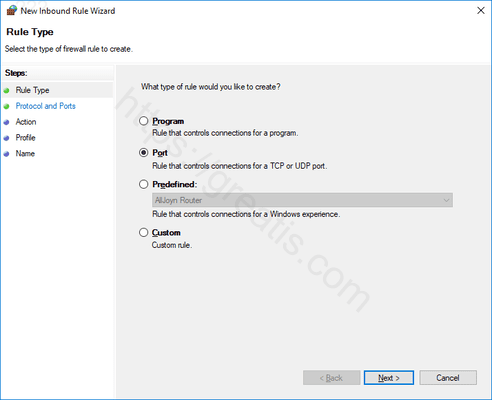
- STEP 5: On the next screen, you’ll have to choose whether the port you’re opening uses the Transmission Control Protocol (TCP) or User Datagram Protocol (UDP).
Select the Specific Local Ports option and then type the port number into the field provided. Then just press Next
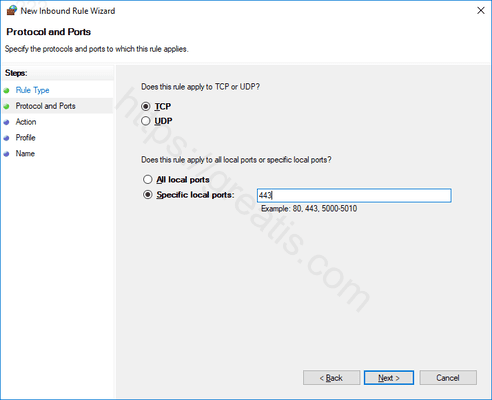
- STEP 6: Click Allow the Connection and then click Next on the next page.
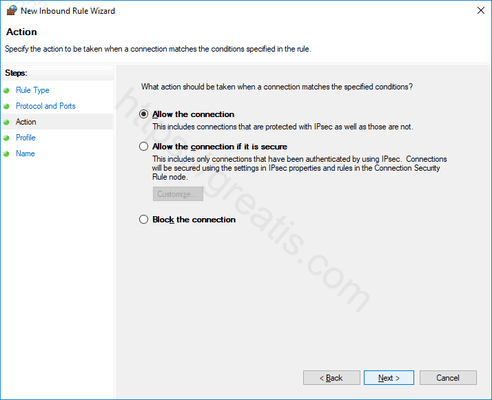
- STEP 7: After that, choose when the rule applies and click Next. You can choose one or all of the following:
- Domain: When a PC is connected to a domain controller that Windows can authenticate access to the domain.
- Private: When a PC is connected to a private network, like a home network or a network that you trust.
- Public: When a PC is connected to an open network, like a cafe, airport, or library where anyone can join, and the security is unknown to you.
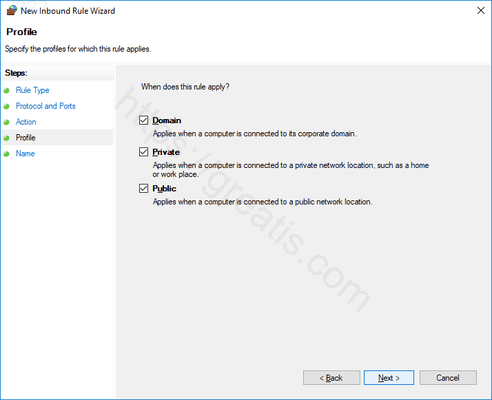
- STEP 8: Finally, give your new rule a name and an optional, more detailed description. Click Finish when you’re done.