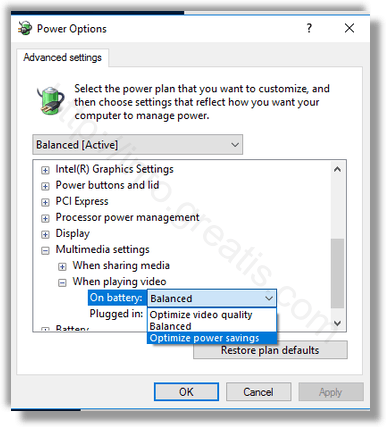There is a new option in Windows 10 which allows optimizing for battery life or video quality when watching moves and videos. It can be activated when your device is unplugged and using the battery power.
This option is applicable to devices which can play HDR videos. HDR stands for “High-dynamic-range” technique used in imaging and photography to reproduce a greater dynamic range of luminosity than is possible with standard digital imaging or photographic techniques. HDR images can represent a greater range of luminance levels than can be achieved using more ‘traditional’ methods, such as many real-world scenes containing very bright, direct sunlight to extreme shade, or very faint nebulae.
When optimized for battery life, Windows 10 will play HDR movies as SDR (standard dynamic range) videos. Otherwise, it will play them as HDR videos but drain your battery faster.
Here is How to Optimize Battery Life in Windows 10:
- STEP 1: Open Settings.
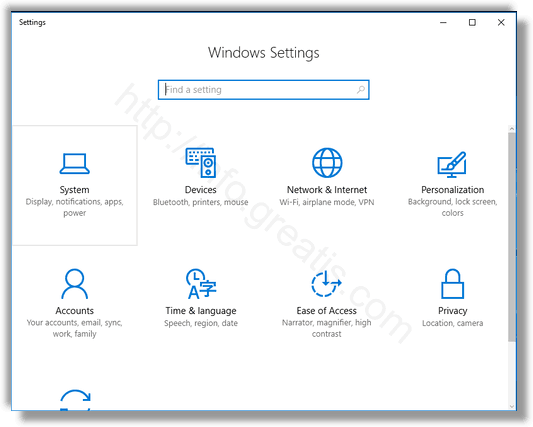
- STEP 2: Go to System – Power & Sleep.
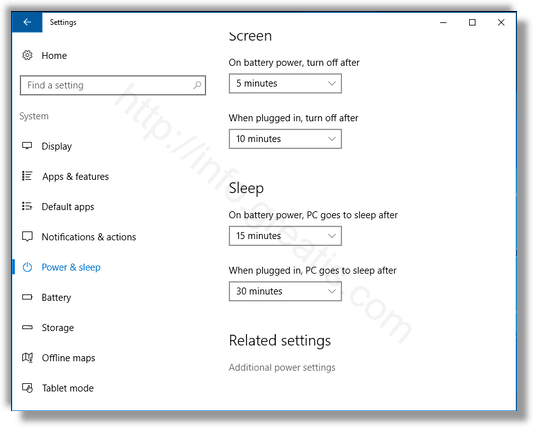
- STEP 3: On the right, find the “Additional power settings”.
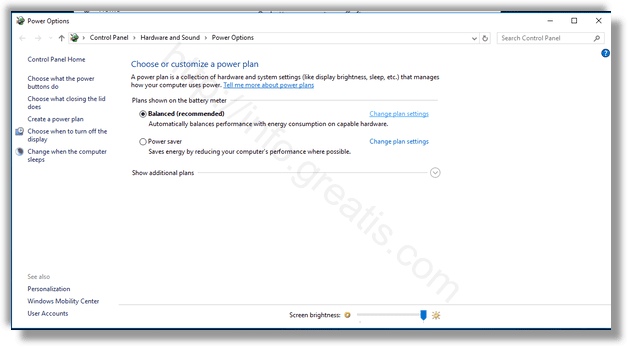
- STEP 4: Press “Change Plan Settings”
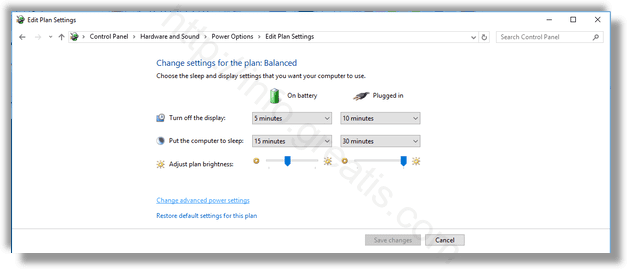
- STEP 5: Choose “Change advanced power settings”.
Find “Multimedia settings – When playing video – On battery”, and select the value you need:
Optimize power savings – Windows 10 will play HDR movies as SDR videos.
Optimize video quality – Windows 10 will retain the image quality.