In Windows 10, File Explorer is able to show small previews for image and video files you have stored on your disk drive. To speed up this process, it uses a cache file hidden in the user profile directory. When a file is cached, File Explorer reuses the thumbnail from the cache to show it instantly. Some users have noticed that Windows 10 deletes the thumbnail cache automatically. Here is how to prevent it.
Note: By default, Windows 10 stores the thumbnail cache in *.db files under the following folder:
C:\Users\you user name\AppData\Local\Microsoft\Windows\Explorer
Here is How to Prevent Windows 10 From Deleting Thumbnail Cache:
- STEP 1: At first, open the Registry Editor app. To do so, just press Win+R, type regedit.exe and press OK.

- STEP 2: Then go to the Registry key HKEY_LOCAL_MACHINE\SOFTWARE\Microsoft\Windows\CurrentVersion\Explorer\VolumeCaches\Thumbnail Cache.
Warning: If you are running a 64-bit Windows version, you have to go to the Registry key HKEY_LOCAL_MACHINE\SOFTWARE\WOW6432Node\Microsoft\Windows\CurrentVersion\Explorer\VolumeCaches\Thumbnail Cache. - STEP 3: After that, modify or create a new 32-Bit DWORD value Autorun on the right pane, and set it’s value to 0.
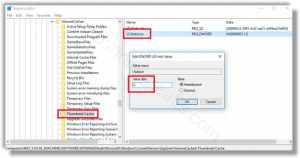
- STEP 4: At last, restart Windows 10.