Sometimes you may need to rename a user in Windows 10. But in this case the User Profile Folder remains unchanged. In this article we will show you, how to change it to the folder which you want.
How to Rename User Profile Folder:
- STEP 1: At first, you have to Sign Out from the current account and Sign-In as Administrator.
- STEP 2: Then open the Registry Editor. To do so just press Win+R keys, type regedit and press OK.

- STEP 3: After that go to the key HKEY_LOCAL_MACHINE\SOFTWARE\Microsoft\Windows NT\CurrentVersion\ProfileList
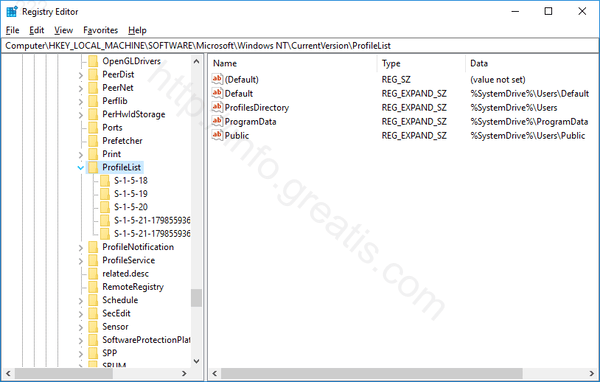
- STEP 4: Then double click at ProfileList key to expand its contents. There you should see two (or more) subkeys named like S-1-5-21-xxxxxxx
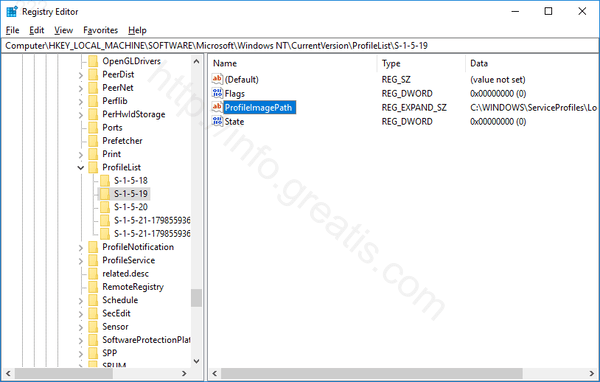
- STEP 5: Click each “S-1-5-21-xxxxxxx” subkey and look at the right pane at ProfileImagePath parameter. This parameter shows the path of the user folder for this profile.
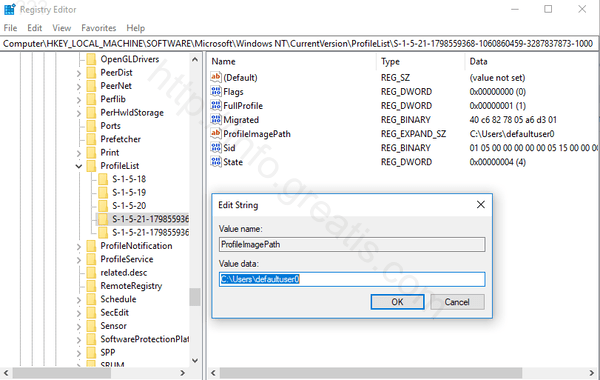
So, just find profile you need, and change it’s ProfileImagePath parameter. After changing you have to reboot your PC.