Edge got a lot of changes with recent releases of Windows 10. The browser now has extension support, EPUB support, a built-in PDF reader, etc. It works reliably in most cases. But sometimes issues can happen. If you are experiencing slow performance, or crashes, or broken appearance of the app’s user interface, then you should try to reset Edge.
Here is How to Reset Edge in Windows 10:
- STEP 1: At first, open Edge and click the Settings button with three dots.
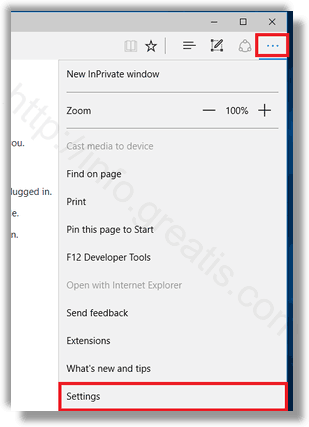
- STEP 2: In the Settings pane, click on the Settings item.
- STEP 3: Then go to the Clear browsing data section and click Choose what to clear.
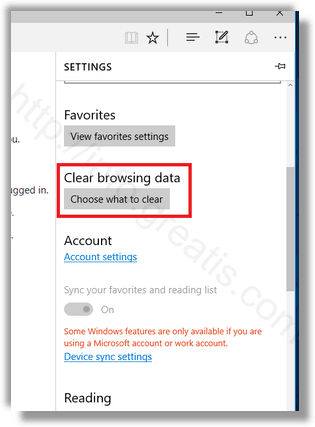
- STEP 4: On the next page, click Show more.
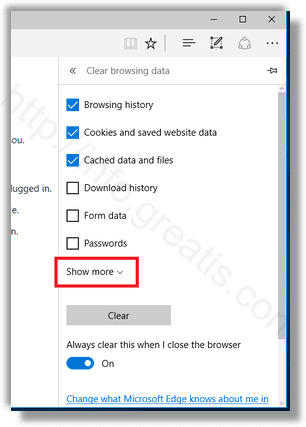
You will see plenty of items. Check them all and click the Clear button.
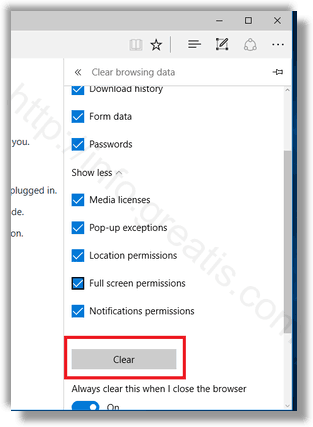
- STEP 5: At last, restart Edge or even better, restart Windows 10. You will get a clean Edge browser experience.