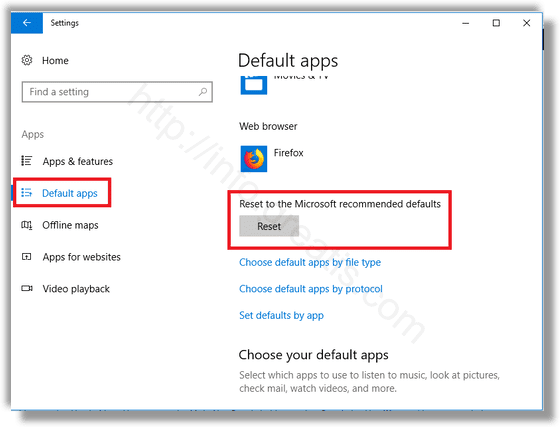When you double click a file in File Explorer, it will be opened with an associated app. Apps can handle not only files but also various network protocols. Starting with Windows 10, Microsoft moved plenty of classic options from the classic Control Panel to the Settings app. Here is how to reset file associations with Settings.
How to Reset File Associations in Windows 10:
- STEP 1: At first, open the Settings.

- STEP 2: Then go to Apps – Defaults Apps.
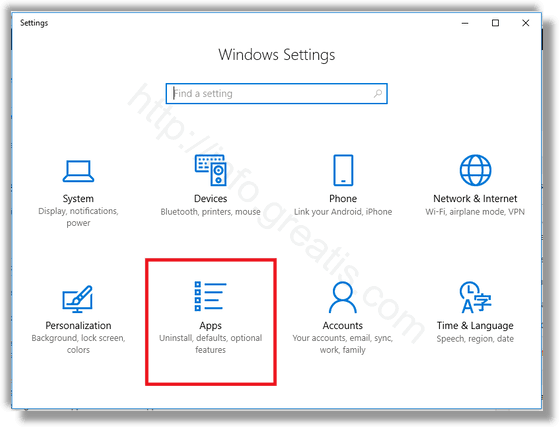
- STEP 3: Finally, go to the bottom the page and click the Reset button under Reset to the Microsoft recommended defaults. This will reset all file type and protocol associations to the Microsoft recommended defaults.