If you have faced an issue in Windows 10 that Search and Cortana have become slow and consume a notable amount of CPU and memory, or don’t find anything, then this can be a real annoying issue. It happens when the user searches for a file or document using the Cortana UI/Search text box in the taskbar but nothing is found. Here is how to reset Search in Windows 10.
Here is How to Reset Search in Windows 10:
- STEP 1: At first, open the Registry Editor app. To do so, just press Win+R, type regedit.exe and press OK.

- STEP 2: Then go to the Registry key.
HKEY_LOCAL_MACHINE\SOFTWARE\Microsoft\Windows Search
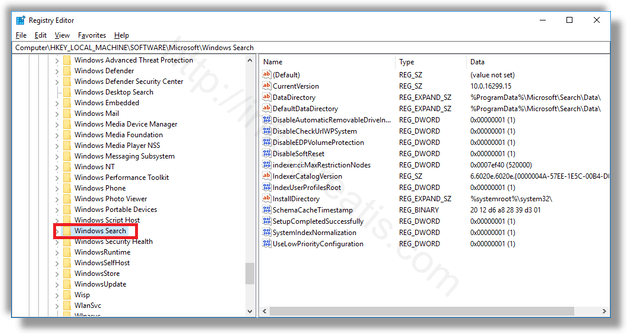
- STEP 3: After that, modify or create a new 32-BIT DWORD value SetupCompletedSuccessfully at the right pane. By default, it should be set it to 1. Change its value data to 0.
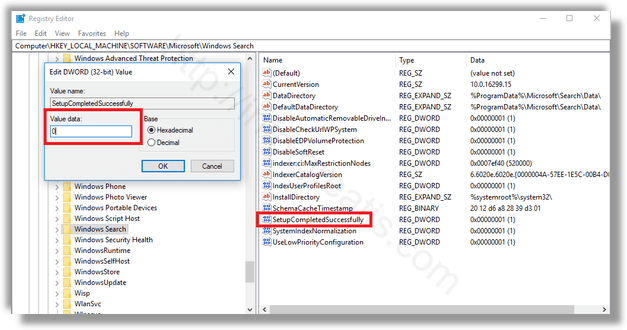
- STEP 4: Finally, restart your Windows 10.