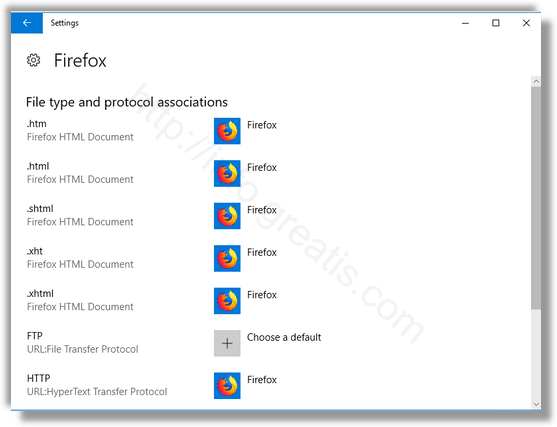Starting with Windows 10, Microsoft moved plenty of classic options from the classic Control Panel to the Settings app. The classic applet to change default apps has also been converted to a page in Settings. We can use it to reset specific File Type associations. Here is how.
Here is How to Reset Specific File Type Associations in Windows 10:
- STEP 1: At first, open the Settings app.

- STEP 2: Then go to Apps – Defaults Apps.
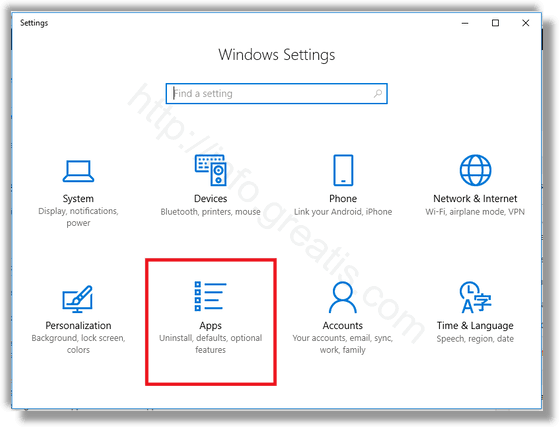
- STEP 3: After that, go to the bottom of the page and click on the link Set defaults by app.
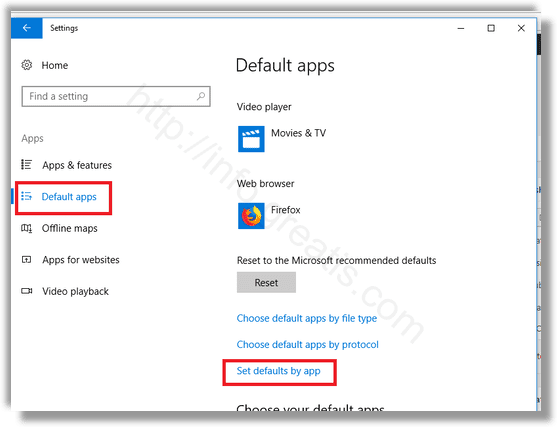
- STEP 4: Then click on the desired app you would like to reset associations.
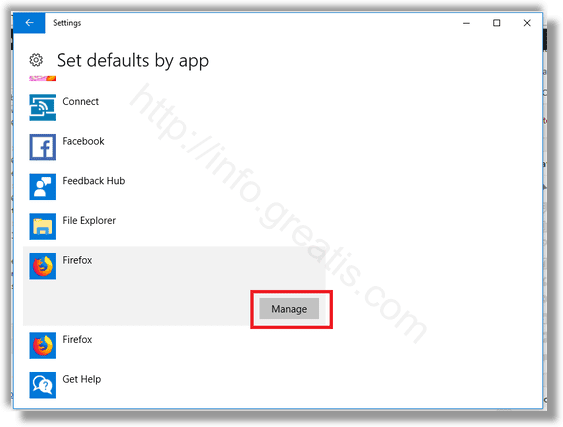
- STEP 5: Finally click on the Manage button to assign the app to all types your need. This will set the selected app as the default app for file types.