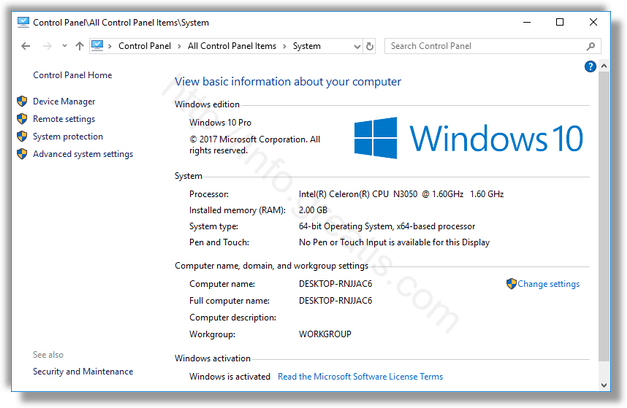It is always useful to find details about the hardware, system components, and installed software on your computer. In Windows 10, there are a number of built-in solutions which allow the user to see system information in a useful way. Here they are.
Here is How to See System Information in Windows 10:
- The classic tool which is included since Windows 95 is msinfo32. To open the System Information app, press the Win+R shortcut keys, type msinfo32 and press OK.
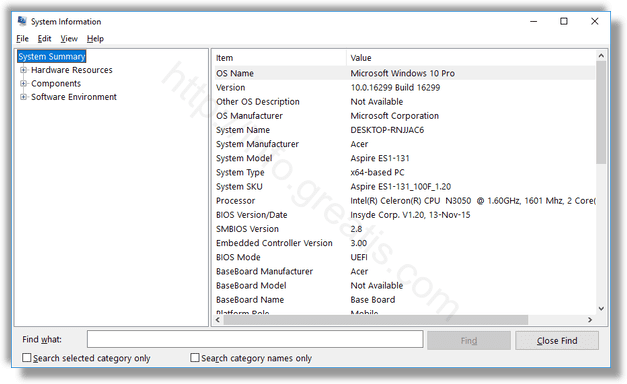
- Systeminfo is console app bundled with Windows 10. It can be a good alternative to msinfo32. It prints a lot of useful information at the command prompt including the computer’s name, the installed operating system details, CPU information, the operating system uptime, and so on. To launch it, open a new command prompt and type systeminfo.
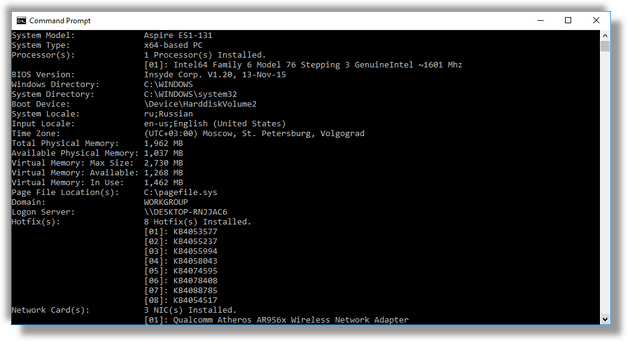
- You may also open Settings app and go to System – About. On that page, you’ll find information about the installed CPU, RAM, the operating system edition and bitness.
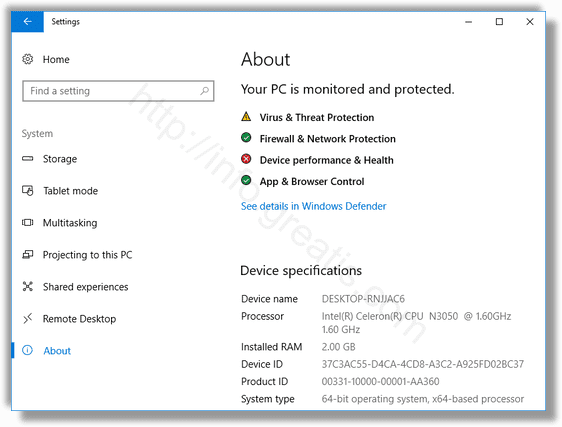
- One of the applets available in the classic Control Panel app can be used to see some details about the installed operating system. Open Control Panel and go to Control Panel\System and Security\System. Under System on the right, you’ll find mostly the same details that you see in Settings.