Windows 10 comes with a completely reworked Start menu, which combines Live Tiles introduced in Windows 8 with classic app shortcuts. It has an adaptive design and can be used on displays with various sizes and resolutions. Here is how to force a specific Start menu layout for users in Windows 10.
Here is How to Set Default Start Menu Layout for Users in Windows 10:
- STEP 1: At first, open the Registry Editor. To do so, just press Win+R, type regedit.exe and press OK.

- STEP 2: Then go to Registry key
HKEY_LOCAL_MACHINE\SOFTWARE\Policies\Microsoft\Windows\Explorer
If you do not have such a key, then just create it.
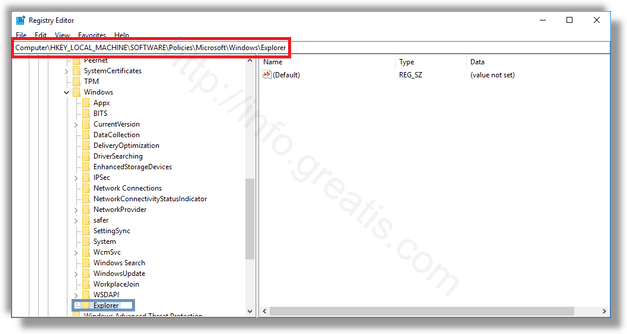
- STEP 3: After that, create a new 32-bit DWORD value LockedStartLayout.
Set it to 1 to prevent users from changing the default Start menu layout. Leave its value data as 0 to allow users to customize the Start menu.
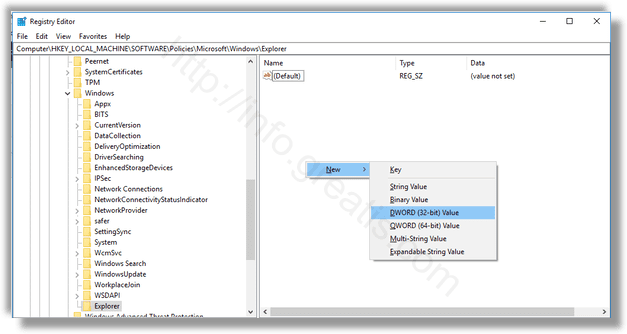
- STEP 4: Modify or create a new expandable string (REG_EXPAND_SZ) value named StartLayoutFile. Set its value data to the full path to the StartLayout.xml you created earlier.
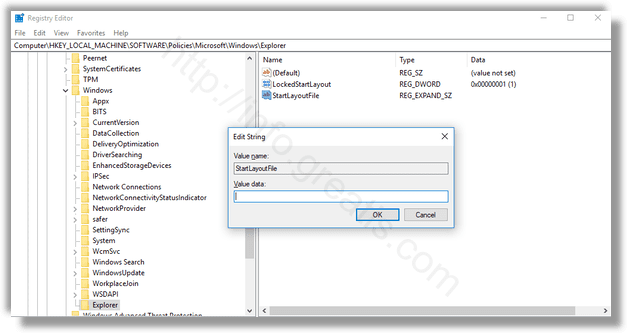
- STEP 5: Finally, you have to restart your Windows 10 to apply all changes.