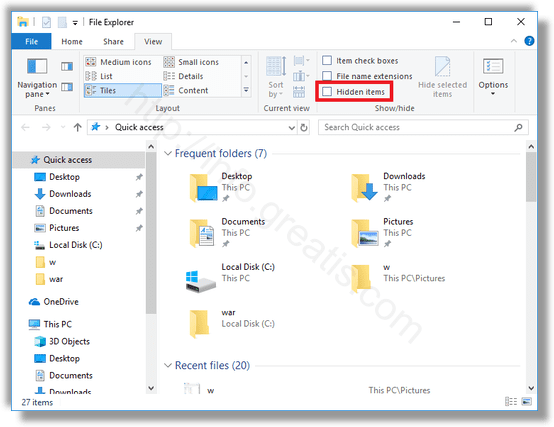By default, Windows 10 doesn’t show hidden folders and files. If a file or a folder has the “hidden” attribute, it won’t be visible in File Explorer. You can use this feature to hide the desired item quickly. Here is how you can see hidden files and folders in Windows 10.
Here is How to Show Hidden Files in Windows 10:
- STEP 1: At first, open File Explorer.
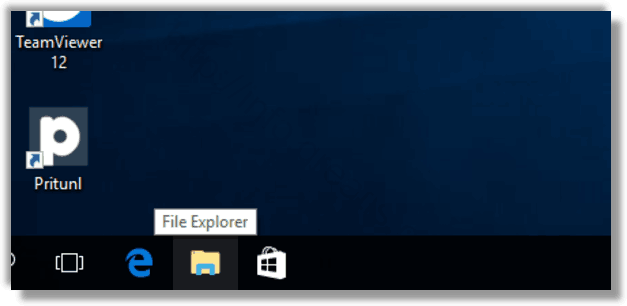
- STEP 2: Then, In the Ribbon user interface of Explorer, go to the View tab.
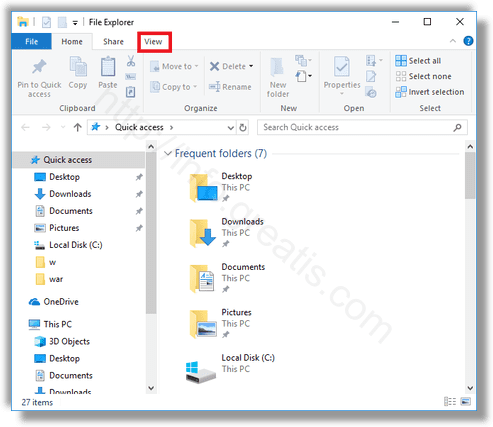
- STEP 3: Finally tick the Hidden items checkbox. Hidden files will now show in the File Explorer window. Notice how they appear faded (which is also how they appear when you cut them) because they have the hidden attribute.