You may need to shrink a partition, if you have extra space on your drive which you would like to use for installing another OS in a dual boot configuration. Or if you have a new computer with only one big partition created by the vendor, you might want to split it into two or more partitions to separate your personal data from the system drive. Here is how to do that.
Here is How to Shrink a Partition in Windows 10:
- STEP 1: At first, press Win+X keys together and select Disk Management in menu.
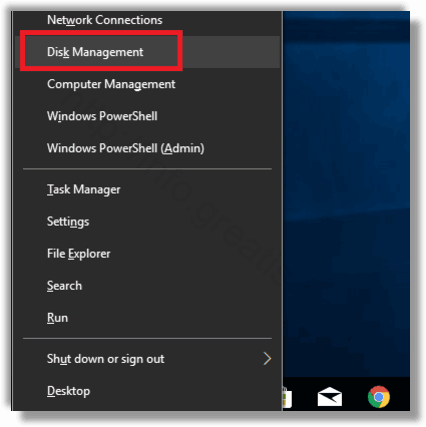
- STEP 2: Then right-click on the partition you would like to shrink, and select Shrink volume in the context menu.
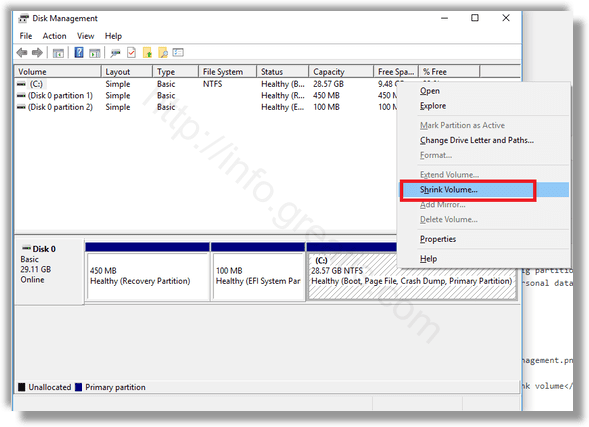
- STEP 3: Finally, type by how many MBs you want to shrink the partition, and click on Shrink.
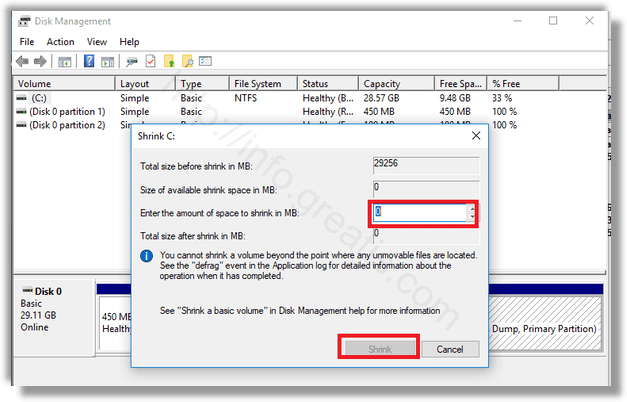
The process takes a few seconds but Disk Management shows no progress bar. Once the process is done, it will show you Unallocated space on the drive.