In recent builds of Windows 10, Microsoft made a change to app management. Now, it is easy to find any app’s permissions, and grant or revoke them. The app’s page in Settings now include all permissions that the app may need to work properly. Here is how to view app permissions.
Here is How to View App Permissions in Windows 10:
- STEP 1: At first, open the Settings app.

- STEP 2: Then go to Apps – Apps and Features.
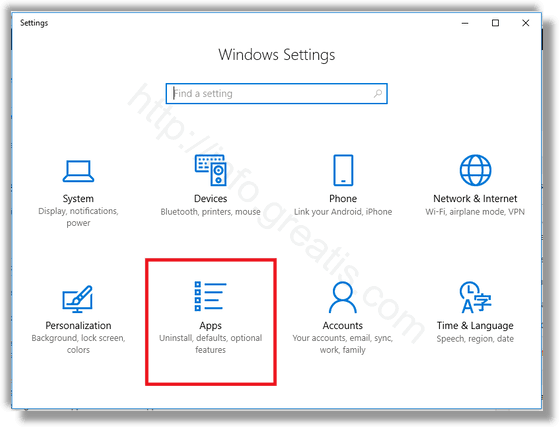
- STEP 3: After that, find the desired app in the list on the right. Click on the app to select it and then click on Advanced options.
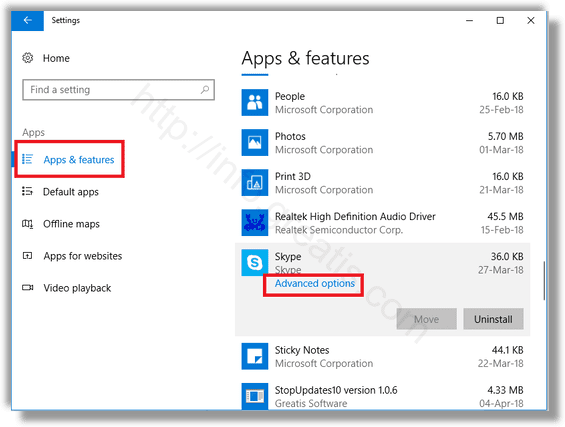
- STEP 4: Finally adjust app’s permissions and options.