Windows 10 is able to collect and show the network data usage. The operating system can display the network data amount consumed by Windows, Windows Update, Store and other apps from the last 30 days. In this article, we’ll see how to view and reset this information.
Here is how to see the network data usage:
- STEP 1: Open Settings.
- STEP 2: Go to Network & Internet and click the Data Usage category on the left.
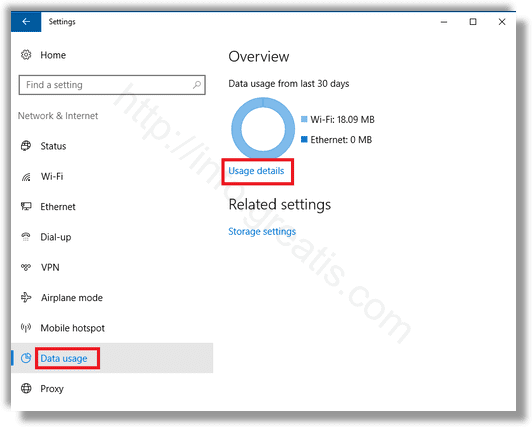
- STEP 3: On the right, you will see the data usage arranged by the type of the network connection: Wi-Fi, Ethernet etc.
- STEP 4: Click the “View usage details” to see the data usage per app. It looks as follows:
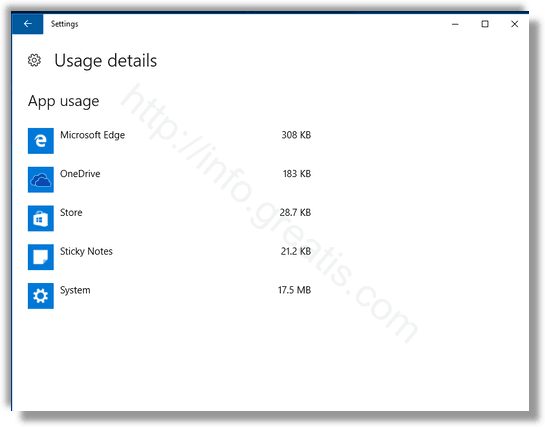
Here is how to reset data usage stats for network in Windows 10:
- STEP 1: Restart Windows 10 into Safe mode.
or, alternatively, you can disable all installed network adapters. In Settings, go to Network & Internet -> Ethernet if you are using a wired connection. If your network adapter is wireless, go to Network & Internet -> Wi-Fi.
- STEP 2: There, click on the link “Change adapter properties” on the right.
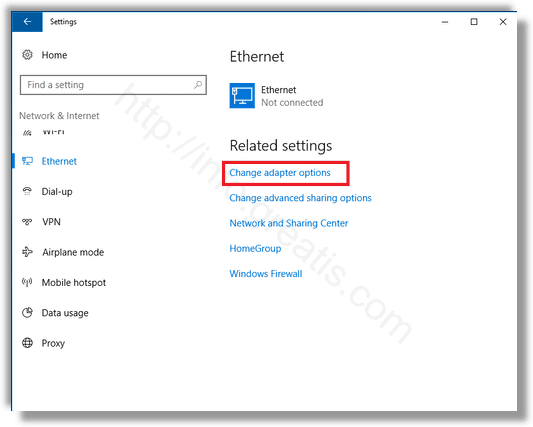
- STEP 3: The Network connections folder will appear on the screen. There, right-click every adapter and select “Disable” in the context menu.
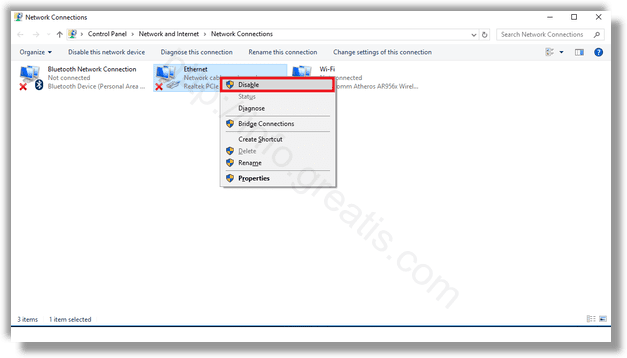
- STEP 4: Now, open the File Explorer app and navigate to the following folder
C:\Windows\System32\sru
and delete all files and folders in the “sru” folder.
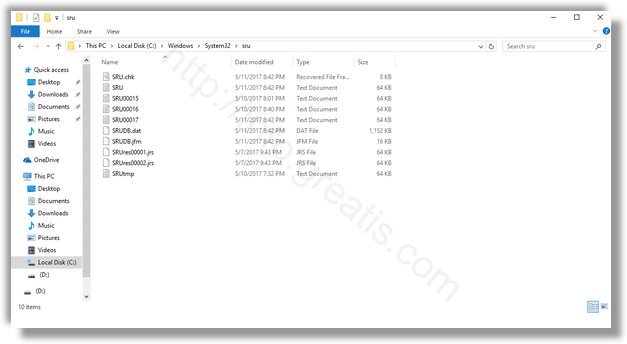
- STEP 5: Exit Safe mode or enable network adapters you have disabled earlier.